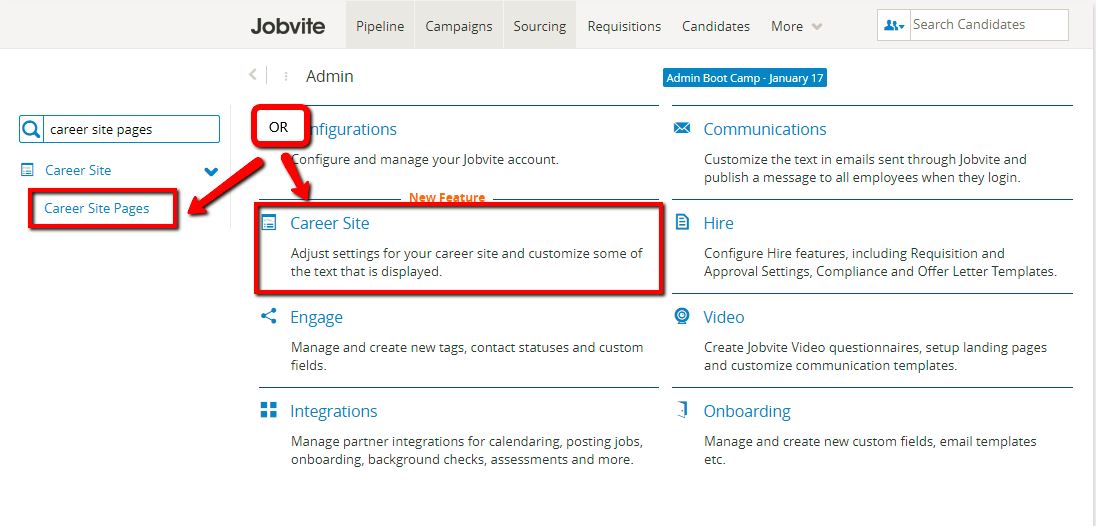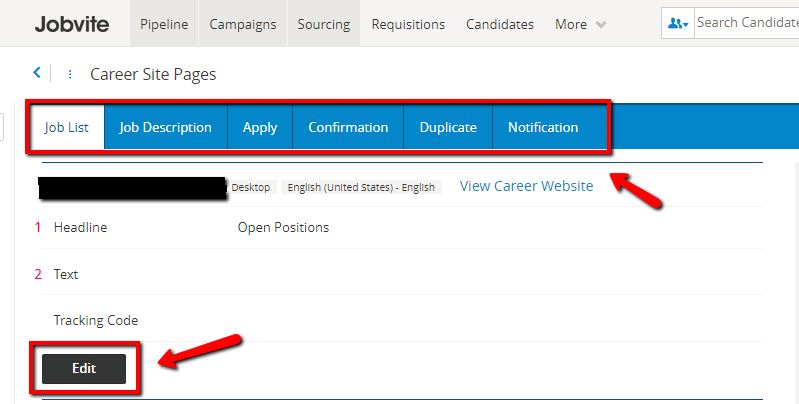Tracking Codes
- Users with "Admin" access can now add tracking codes on their own.
- Tracking codes can come from job boards like Indeed and Glassdoor, analytics providers like Appcast and Google Analytics, and even website builders like Adobe Muse.
How to Add Tracking Codes
- Log into your Jobvite account
- From your Jobvite Dashboard, hover over "More" at the top of the page and click "Admin"
- On the Admin page, type "Career Site Pages" in the search-box to the left
Or, click "Career Site" and then click "Career Site Pages" on the next page.
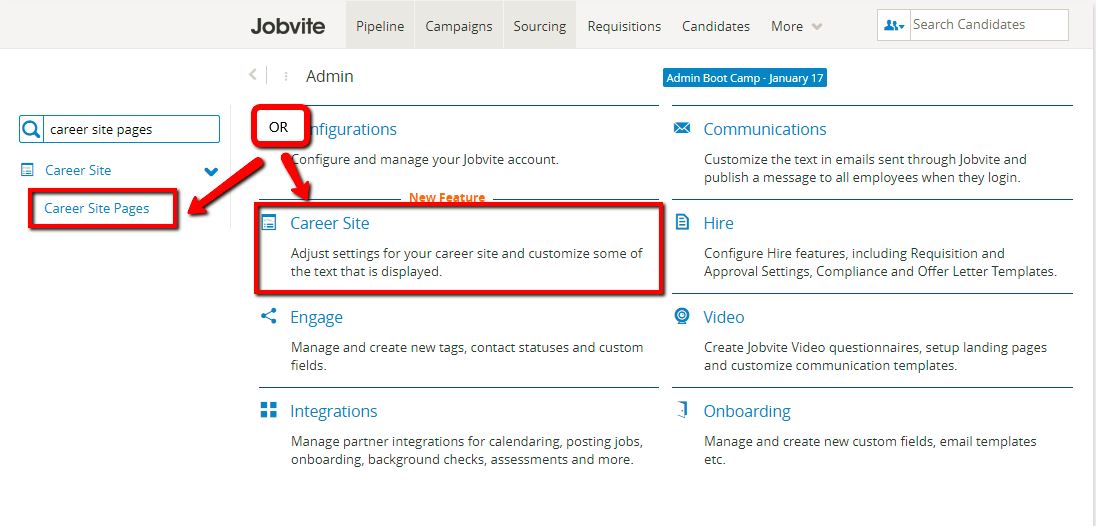
- On "Career Site Pages", there is a tab for each page of a career site, and a section to add a tracking code. Click the "Edit" button to add a tracking code.
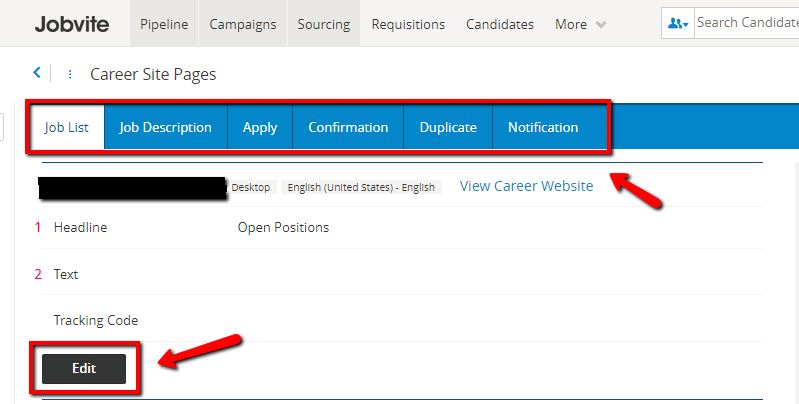
- Copy / paste your code into the "Tracking Code" box.
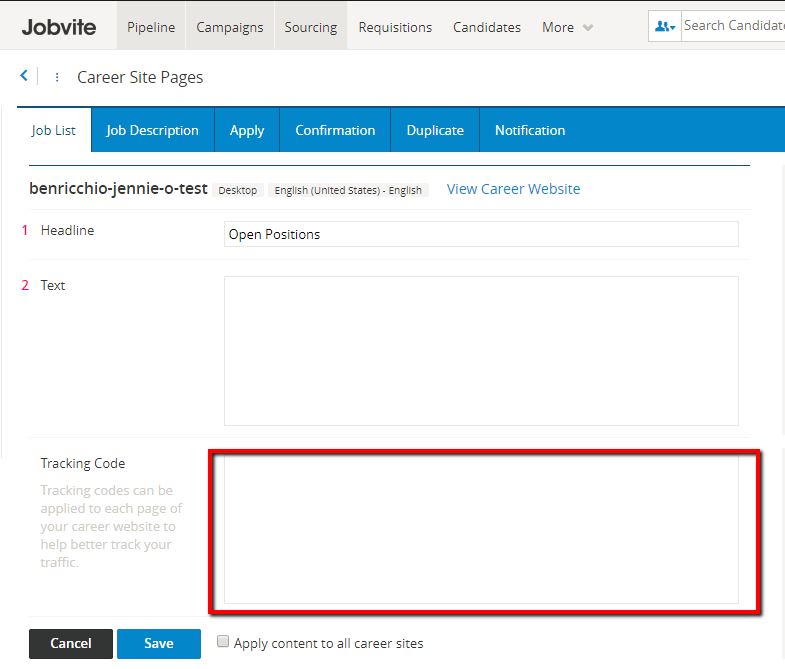
Most tracking codes are only intended for the "Apply Confirmation" page (the "Confirmation" tab), but some providers will ask you to paste their tracking codes in the <head> section of your career site.
You do not have access to the <head> section of your career site, but you can substitute by adding the tracking code to each tab's "Tracking Code" box.